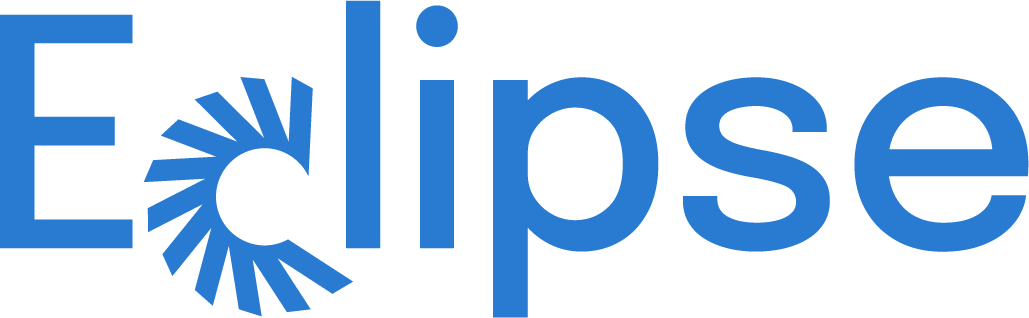Technical FAQ
A. Pairing & Bluetooth
A1. How do I pair the WhiteFox Eclipse to my computer?
Ensure that your keyboard is not plugged into a wired device and that the Bluetooth switch on the back of the keyboard is on Bluetooth. Hold Fn + Q for 5 seconds to enable Bluetooth pairing mode. Open the Bluetooth settings on your connecting device and pair it with the WhiteFox Eclipse.
A2. How do I reconnect my WhiteFox Eclipse over Bluetooth?
Make sure the Bluetooth switch on the back of the keyboard is on. Pair your device by holding Fn + Q for 5 seconds. Reconnect to a paired device by pressing Fn + Q again. Fn + W and Fn + E act as additional slots for up to 3 paired devices.
If this doesn't work, try toggling Bluetooth with Fn + R, and ensure the keyboard is unplugged from any devices that could be taking priority over the connection.
A3. How can I pair multiple devices with my WhiteFox Eclipse?
Pair your first device by holding Fn + Q for 5 seconds. Reconnect to the first paired device by pressing Fn + Q again. Fn + W and Fn + E act as additional slots for up to 3 paired devices. Hold the corresponding combination for 5 seconds to start pairing to a new device, and press the corresponding combination again to switch to that paired device.
A4. Can I toggle Bluetooth on/off using a hotkey on my WhiteFox Eclipse?
Yes, you can press “Fn+R” to switch between Bluetooth mode and USB mode on the WhiteFox Eclipse Keyboard.
A5. My WhiteFox Eclipse is not pairing with my computer. It pairs with all other devices like my phone and tablet. What is happening?
Check the version of Bluetooth supported by your Bluetooth device or motherboard. The WhiteFox requires Bluetooth 5.0 or higher. If it can connect to phones and not your computer, it is likely due to the phone having support for the newer version of Bluetooth. Use a dongle to connect with your computer in this scenario.
B. Setting up the WhiteFox Eclipse with Mac
B1. I am using a Mac computer. How do I make my WhiteFox Eclipse function with my Mac?
Press Fn + Tab to toggle between PC and Mac layouts. This will change the bottom modifier positions to match Mac OS, as well as add Mac OS function keys (screen brightness, media keys, etc) under the number row in place of F1-F12.
B2. Does my WhiteFox Eclipse come with Mac specific keycaps? What are those keycaps?
The WhiteFox Eclipse includes Mac OS modifiers and additional keycaps for full Mac support. Replace the bottom row modifiers to match Mac OS order and replace “Insert” key with “~” key
See image for the highlighted keys to replace:
https://alpacakeyboards.com/content/images/2023/11/image-1.png
C. Hardware Configurations - Hotswapping Switches, Replacing Keycaps, Changing Keyboard Cases
C1. How do I hotswap the switches on my WhiteFox Eclipse?
- Be careful when swapping switches, as rough or inaccurate handling can damage the underlying PCB and sockets.
- Remove the keycap from the switch with the included keycap puller.
- Use the included switch puller to depress both the top and bottom tabs that lock in the edges of the switch, and pull directly upwards from the plate.
- Inserting a new switch requires aligning the two underside metal pins of the switch to match the socket holes found on the PCB. On the WhiteFox Eclipse, these pins are towards the top (north) side of the keyboard. With pins aligned, position the switch above the slot in the plate and evenly press down on the switch until it snaps into place.
- Do not use heavy force when swapping switches.
- The most common error when socketing switches is improperly aligning the pins or wobbling the switch while inserting. This can cause bent or folded metal pins on the switch or, worse, can damage your PCB. If the pins bend on your switch, use pliers, a paper clip, or another hard object to straighten the metal.
C2. How do I change the keycaps on my WhiteFox Eclipse?
Use the included keycap puller and position the wires over the keycap you wish to remove. Press down over the keycap, allowing the wire arms to grab the opposite sides or corners of the keycap. Pull straight up, perpendicular to the PCB, and the keycap should slide off easily. To replace the keycap, align the bottom side of the keycap with the + of the switch and push firmly down. Keycaps are simply pressure-fit onto switches.
C3. How do I move my Eclipse plate from a High-Profile WhiteFox Eclipse to a Low-Profile WhiteFox Eclipse?
The WhiteFox Eclipse has an easily disassembled magnetic case assembly. Hold the case firmly, and lift the PCB upwards from the bottom side (spacebar side) first. The magnets will allow the board to detach.
Position your PCB assembly above the new case, slotting the top side in first before lowering the bottom and allowing the magnets to snap into place.
D. Software Configurations - Using WhiteFox Eclipse with VIA
D1. How do I configure my WhiteFox Eclipse on VIA?
- Go to the VIA configurator website in a chromium browser (Google Chrome recommended):
- Authorize the device in your browser and accept the device permission in the top left.
- The site will allow you to change layout, lighting, and more in real time! Changes happen instantly and save to your keyboard’s memory, working across any devices in the future. No need to flash firmware or download any files.
D2. How do I reset the configuration on my WhiteFox Eclipse?
- The WhiteFox Eclipse Keyboard configuration can be reset to factory settings by loading a JSON file onto the keyboard using the VIA configurator. Instructions on how to do so and the JSON can be found here.
- To reset the configuration of the WhiteFox Eclipse, the default WhiteFox Eclipse JSON layout to load using VIA configurator can be found here.
F. Firmware and Flashing
F1. How do I flash firmware on my WhiteFox Eclipse?
With the VIA configurator, there is no need to flash firmware to change layout or lighting. If you are an advanced user, you can find instructions to flash the WhiteFox Eclipse firmware here.
F2. Where is the list of updated and current firmware?
Please check the WhiteFox Eclipse Firmware files here.
G. Connecting WhiteFox Eclipse over USB
G1. My WhiteFox Eclipse keeps connecting and disconnecting when I connect it with my computer using a USB cable. What is happening?
Check that your cable is securely connected to both the keyboard and device. Some older USB 2.0 ports do not provide enough power to the keyboard. In this case, try an alternative cable or alternative ports on your device if possible. If changing the cable and changing the USB port both produce the same problem, reach out to support at help@projecteclipse.co
G2. My WhiteFox Eclipse’s LEDs are flickering and the keyboard is not connecting to my computer. What is happening?
This is likely due to the WhiteFox Eclipse Keyboard not getting enough powerfrom the USB port. Try an alternative cable or alternative ports on your device if possible. If changing the cable and changing the USB port both produce the same problem, reach out to support at help@projecteclipse.co